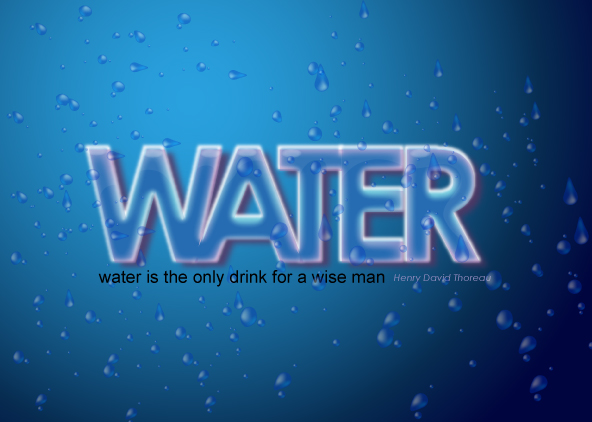Final image
Step 1 Creating Water background
Lets start by creating water droplets . I created a circle used mesh tool to devided it with two clicks > dropped a lighter and a darker shade on the nodes of the circle.

Once a circle is created now we need to create random shapes of water , Use Wrap tool and play around with shapes to gain a few random droplets .

Randomlay arrange them. select all and drop it into your symbol window.
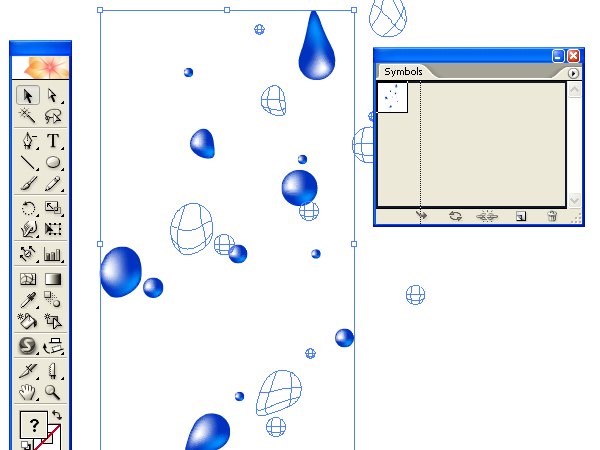
Create a Rectangle and fill it up with a gradient colour lighter to darker and radial.
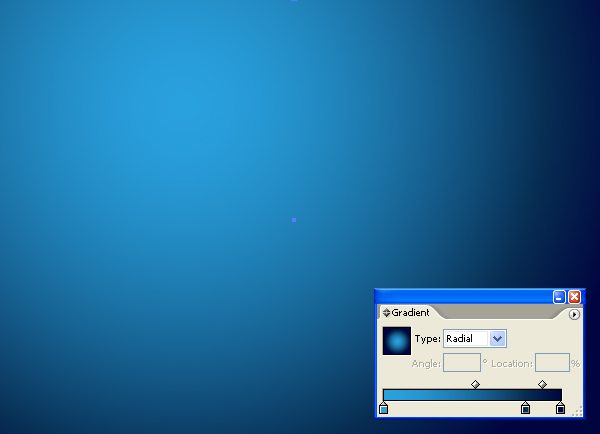
Drop the water drop symbols on your work area . Use symbol shprayer tool to play around with the symbols and randomly distribute the droplets.

Use symbol Shifter tool to disperse the droplets

Here i Reduced the transparency of the entire group and reduced the size.
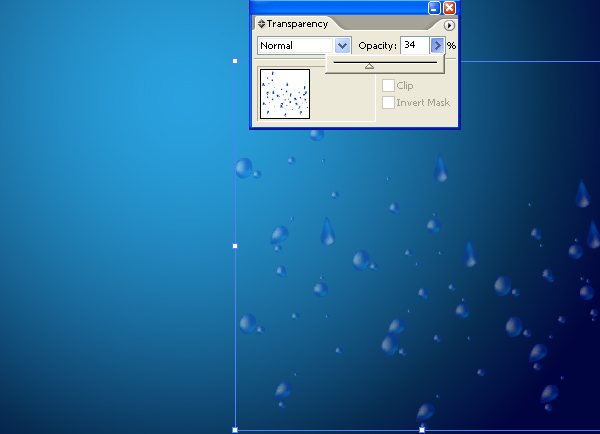
Create a copy , rotate a bit to get a more dispersed effect.
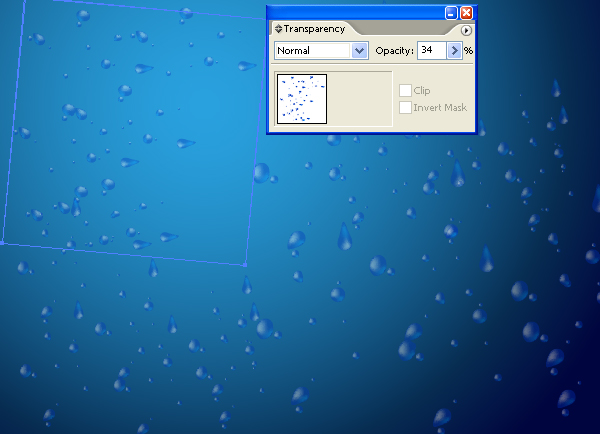
Step 2 Creating the Text
My aim is to create a text with water feel to it . Here i typed the word Water in bold and strong and created outlines ( object > Create outline)

Create a copy of it and apply gaussian Blur

Create five copies in all save one for later use , colour and gaussian blur as seen below four of them. To one of them i applied a stroke of the art brushes ( line Art 50 right) and gave a stroke of white colour..

Here is the arrangement one clear copy goes over its guassian copy.
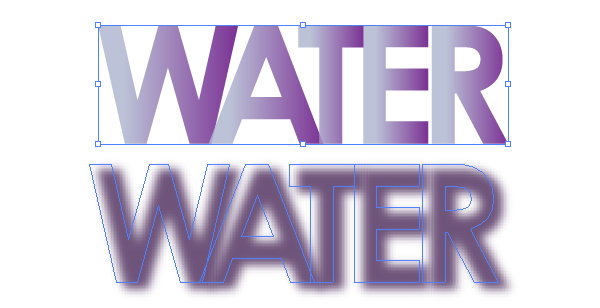

Here is what i get by stacking up all over each other in the order you see them above

To the fifth copy that we saved apply feather as seen below. This MAY very depending on your document size.

Place the feathered text over the top most layer. Effects> Stylize > Round Corners . Use Round Corners to give the top most layer a soft look.

Create a cutout shape from one of the text copies

dicard the rest place the cut out which we will use as a higlight on top of all the text layers. set opacity

Create small shapes which we will use as a higlight to over all effect place it over your tex area above the cutout layer. Set opacity

Step 3 Concluding
you can adjust the colour of the water by playing with the text layers and setting up transparencies .

elect the water droplets and > Arrange > Bring to front. > set opacity.

Preview