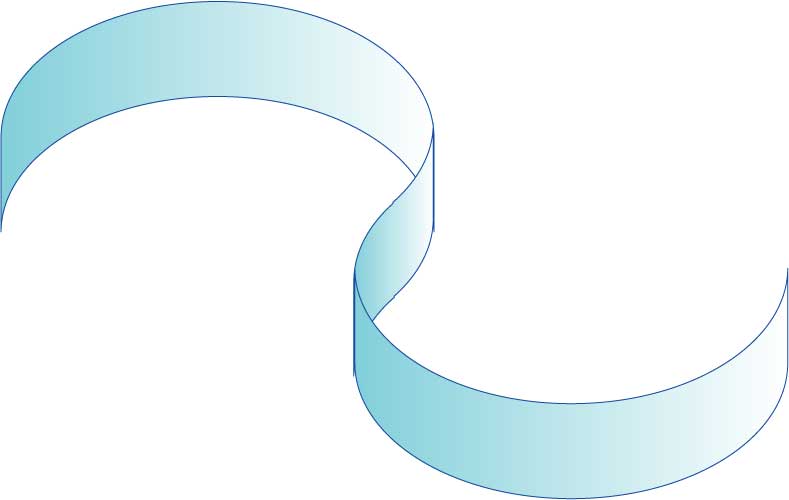Step 1 – リボンを作ります
ペンツールでリボンの上線を引きます

shiftキー、ALTキーでリボンの下線をコピーします
Step 2 – はさみツールで線を切ります

Step 3 – 開かれたパスを閉じます
パスを閉じることで、リボンが二つのパーツに別れます

Step 4 – 二つのリボンのパーツをコピーし、反転
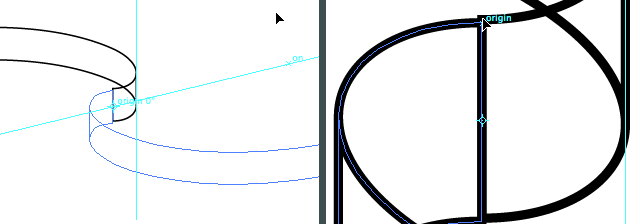
Step 5 – 中央の二つのパーツをパスファインダーの”Add to shape” で結合します。
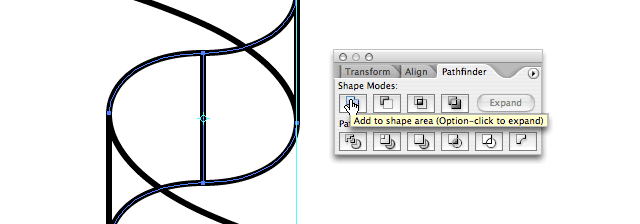
Step 6 -全体を選んでグラデーションをかけます
今このリボンは3つのパーツでできています。左のパーツのグラデーションの設定
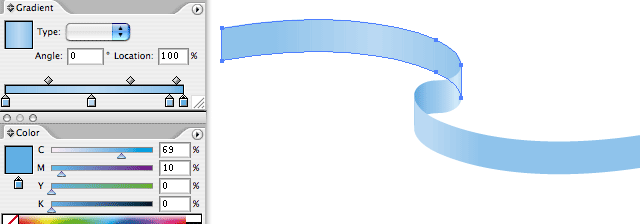
中央のパーツのグラデーションの設定
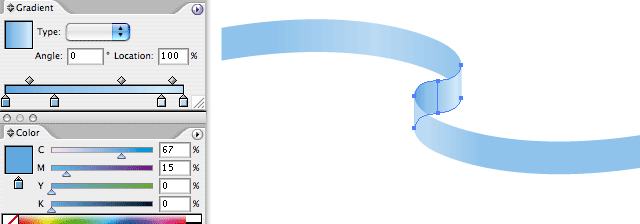
右のパーツのグラデーションの設定
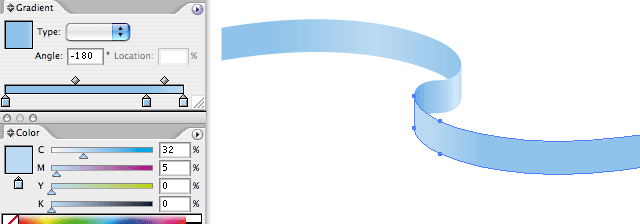
私が作りました