イラストレータでデザインをやってみましょう
Create a Mummy Text Effect
Tutorials | October 28th, 2010

Halloween is in a couple days and why not celebrate by creating a mummy styled text treatment? In this tutorial you will learn how to create this treatment with some gradients and, of course, heavy use of the Appearance panel. There isn’t a lot of steps but the tutorial is slightly more advanced than previous tutorials.
Final Image
Below if the final text treatment we will be working towards.

Tutorial Details
- Program: Adobe Illustrator CS5 (You should be able to create this tutorial in CS4 but some of the tutorial images might look different.)
- Difficulty: Intermediate / Advanced
- Topics Covered: Gradients, Appearance Panel
- Estimated Completion Time: 1-1.5 Hours
Step 1
Create a new document and type out some text with the Text tool (T). I used Museo Sans 900 but you can use whatever font you like. I suggest starting with a bold sans-serif font to get the hang of the technique. When you create the wrap effect it might be harder on a script of serif font initially.
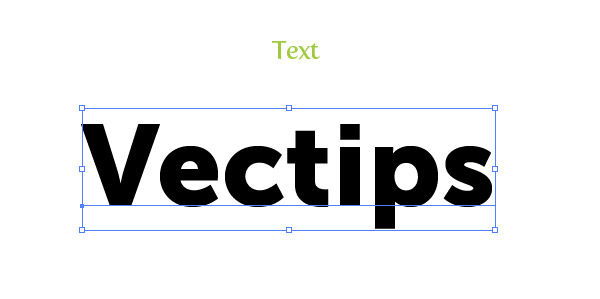
Step 2
Outline your text (Command + Shift + O) and fill it with a linear gradient. Change the first color stop to a muddy green color, change the second color stop to a darker muddy green color, and change the Angle of the gradient to -90.
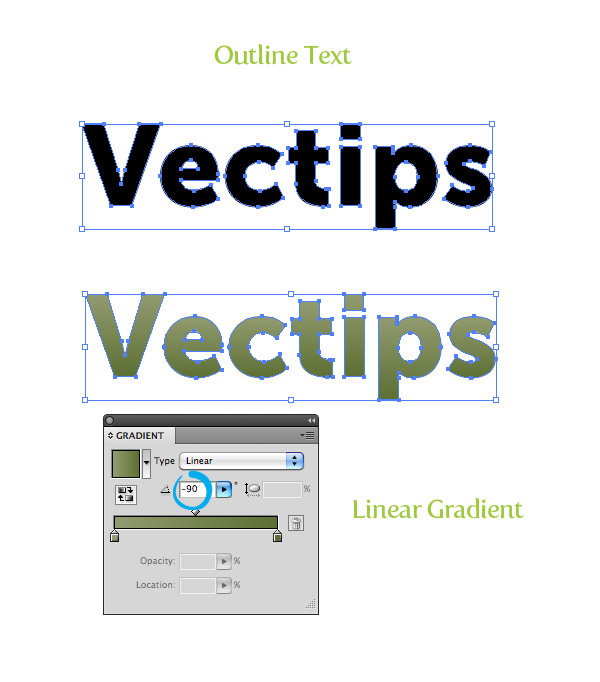
Step 3
Now we got the base text, let’s start creating the mummy fabric. We are going to take this one letter at a time, so let’s focus on the first letter of your text. WIth the Pen tool (P) create a strip shape that covers a small portion of the letter. Make sure the shape overlaps the letter a little.
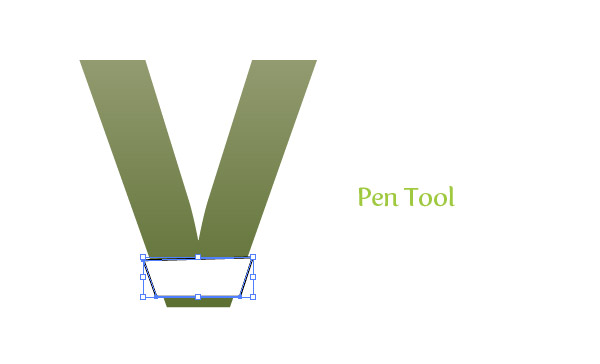
Step 4
Take off any stroke on the strip and fill it with a linear gradient. Add one more color stop to the gradient so you have a total of three color stops. Change the first color stop to a gray color, the second color stop to white, and the third color stop to a gray slightly lighter that the first gray. Change the Location of the first middlepoint to 28 and the second middlepoint to 87.
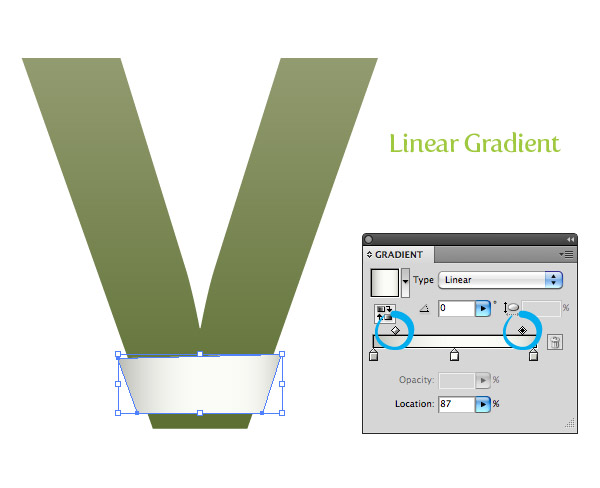
Step 5
For this next gradient we are going to use a linear gradient with numerous color stops to create the fabric folds. With the strip shape selected, add a New Fill from the pop-up menu of the Appearance panel. Make sure you are working on the top layer and fill it with a linear gradient. Add six color stops to the linear gradient giving you a total of eight. Change the fill of the color stops in this order: white, gray, white, white, gray, white, gray white. Change the Angle of the gradient to -90. This next part is slightly tricky but we need to adjust the color stop locations and middlepoints to create the effect of fabric. Basically, we want the gray color stop to end more abruptly when blending into the white color stops, so drag the white color stops following the gray color stops really close to the gray color stops. Take a look at the image below to see what I am talking about. Next, open the list items in the Layers panel for the eight color stop gradient and set the Blending Mode to Darken.
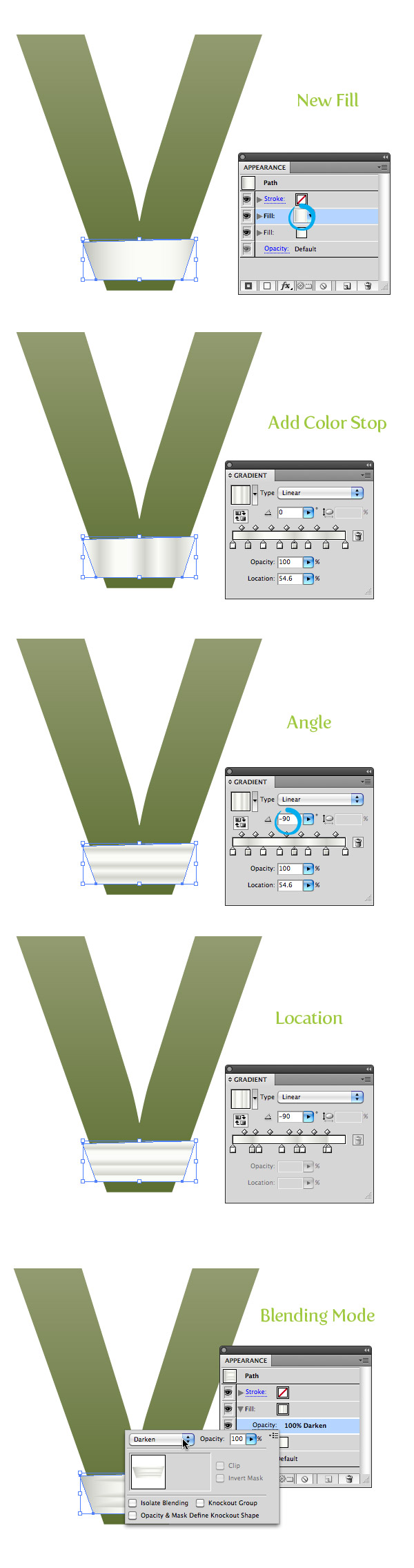
Step 6
Create a new fill from the Appearance panel and fill it with a light gray color. With the new fill selected in the Appearance panel, go Effect > Texture > Texturizer. In the Texturizer dialog, change the Texture to Brick, the Scaling to 200 and the Relief to 50. Next, set the Blending Mode of the texture fill to Overlay at 12 percent opacity.
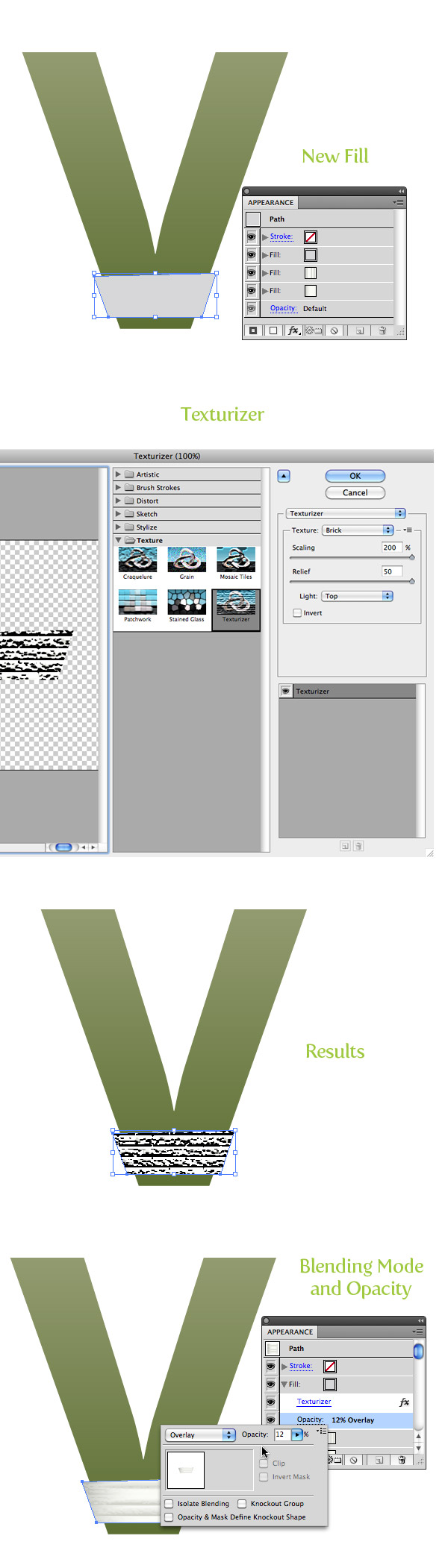
Step 7
To give it a little more depth let’s add a drop shadow. We want to add it to the whole shape and not an individual fill, so select the “Path” at the top of the list in the Appearance panel. Once selected go Effects > Stylize > Drop Shadow. In the Drop Shadow dialog, change the Opacity to 40, the X Offset to 0, the Y Offset to 1 px, and the Blur to 1 px.
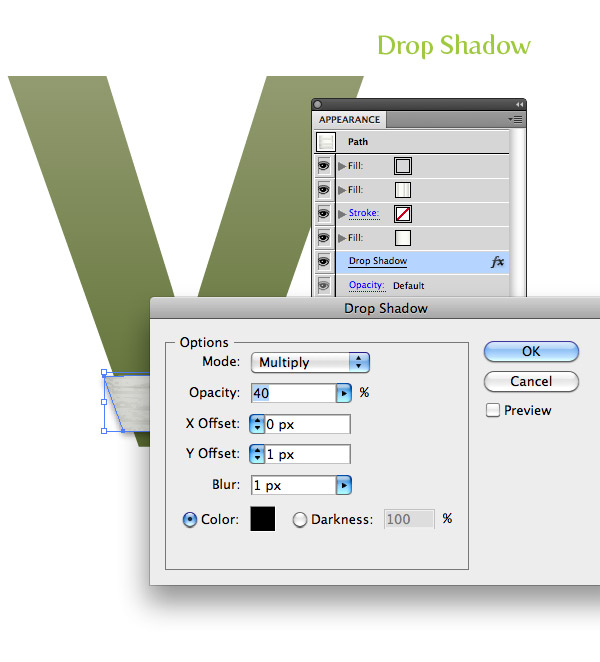
Step 8
That is basically it for the creating the texture. Now comes the tedious part, creating all the strips and applying the effect. The nice part is we can create a Graphic Style to apply to all the strips. To create the Graphic Style, simply select the strip we already created and press the New Graphic Style button in the Graphic Styles panel.
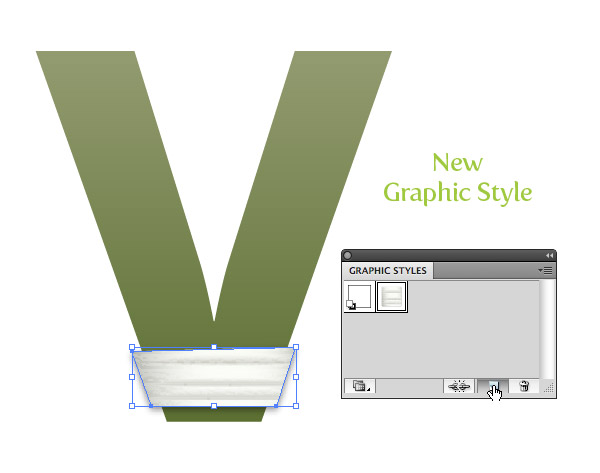
Step 9
Now create a bunch of other strip shapes with the Pen tool around the first letter. When creating the strip shapes alternate the stacking order so some are on top and some are not. Next, select all the strips and apply your new Graphic Style to them. It’s looking pretty good but we need to adjust some of the gradients of the individual strips to add a slight variance from strip to strip. An easy way to this is to reverse the eight color stop gradient in some of the strips. Moreover, adjust every strips eight color stop gradient with the Gradient tool (G) so the Gradient Tool’s Fill Path (the line connecting the Start Point and End Point of the gradient when the Gradient Tool is active) is parallel with the shorter sides of the strips.
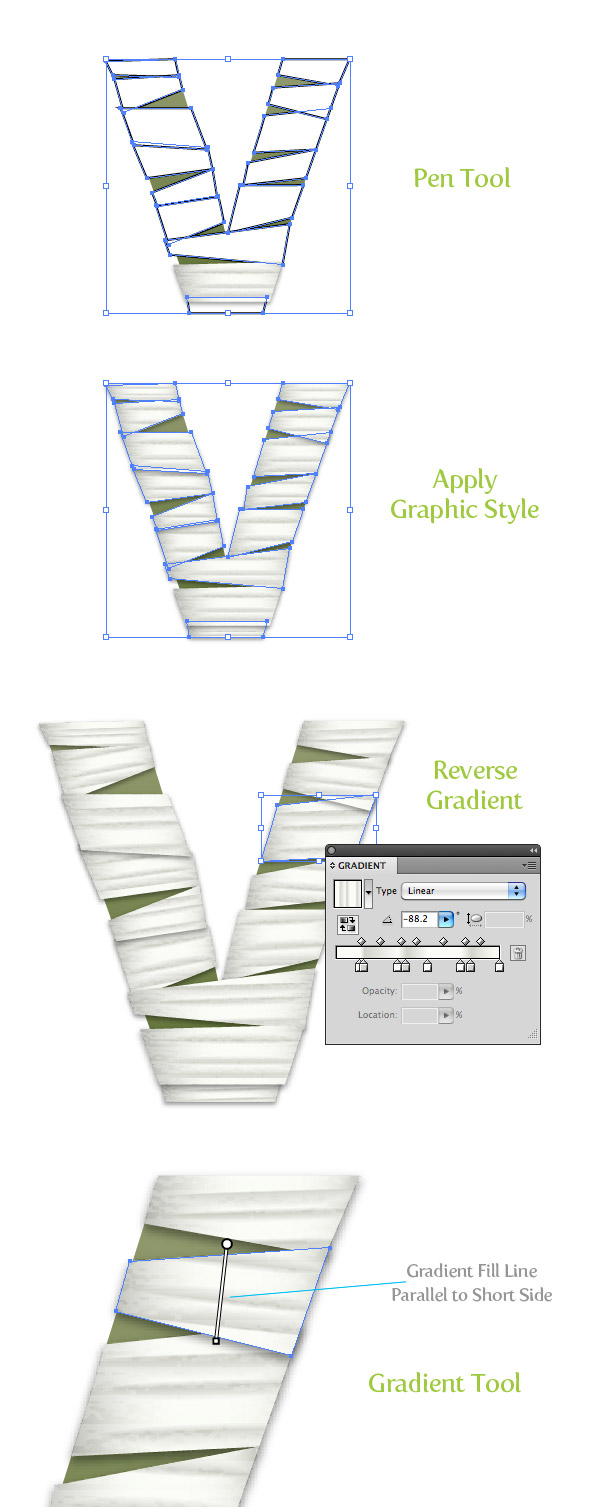
Step 10
After you have finished the first letter, move on to the rest and create the strip shapes, apply the graphic style, and adjust each individual strip. It can get tedious, but the results are worth it. When creating the strips really think about how they actually would wrap around the form of a letter. If you are wrapping a elliptical shape, the strips would be thinner as the reach the axis of the elliptical shape. Also, think about how the strips would wrap around sections of letters like “t”. You might just have to play around until you get something you like (that’s what I did), even still, you probably will get some funky pieces. Another tip is to always adjust the gradient so the gradient Fill Path is parallel to the shortest side of a strip. For example, the eight color stop in the “e” is going a different direction compared to the first strip we created because of how it is positioned.Once the strips are ready, group each individual letter together, making it easy to move and rotate each letter.

Final Image
Here is the final image again. I adjusted the text to be a little closer together and created a background following the techniques from the Seamless Textures Tutorial from about a month ago.

サイト内検索
イラストレータの勉強
グラデーションと分割 図形と合流・型抜き ロゴマークの作成 テキスト落書き VECTIPS Logo Vectortuts Logo 水滴の作り方 WATER グラデーション背景 竹 リボン 薬カプセル かぼちゃ 緑の玉 亀さん 気球 花びら つやのある球 ロゴ vectips ロゴ Zee ロゴ 風船 ロゴ UPWARD ロゴ ZERO ロゴ VECTORS ロゴ VECTORSその2 ロゴ WOOF ロゴ Don't Break ロゴ Smooth ロゴ VECTORSその3 ロゴ VECTORSその4 ロゴ VECTORSその5 ロゴ VECTORSその6 ロゴ VECTORSその7 ロゴ VECTORSその8 ロゴ VECTTIPSその1 ロゴ VECTTIPS その2 ロゴ VECTTIPS その3 ロゴ VECTTIPS その4 ロゴ VECTTIPS その5 ロゴ VECTORSその8 ロゴ VECTORSその9 ロゴ VECTTIPS その6 ロゴ ROMERO WEEK ロゴ VECTORSその10 ロゴ ECLIPS ロゴ ROCKEY ロゴ VECTORSその11 ロゴ VECTORSその12 ロゴ Tutorial Shock ロゴ VECTORSその13 ロゴ VECTORSTUTS ロゴ ARCADE LOVE ロゴ Zeeその2 ロゴ VECTORS PUFFS イラスト1 イラスト2 イラスト3 イラスト4 イラスト5 イラスト6 夜空 3D ロゴ 葉と水玉とテントウムシ イラスト10 イラストカーテン イラスト木目 イラスト 幻想 イラスト メッシュの葉 イラスト 靴 イラスト 家 イラスト9 イラストレータ フォトショップ イラストレータV10の使い方デザインの勉強
デザインの基礎 AIRに挑戦 AOBADAIに挑戦 DOWNFALLに挑戦 フレームに挑戦 BOXグラフに挑戦 LUCKに挑戦 オレンジに挑戦 リングに挑戦 STORMに挑戦テキストにチャレンジ
カタカナ入力 七夕様 相田みつをの世界 誕生石 誕生石と誕生花 フランスの国旗 ドイツの国旗 イタリアの国旗 日本の国旗 ロシアの国旗 シャガール 犬のおまわりさん 拡張子 メニュー パン 世界の国旗 気になる言葉2 気になる言葉3 大きな古時計 オリエント急行 お料理教室 おしながき パソコン専門用語 地図・・・PC検定 メニュー 紅茶 特殊文字 占いいろいろ ウォルトディズニー 全館停電 ひまわり図鑑 ゆり図鑑 テキスト 初級 テキスト 中級① テキスト 中級② テキスト 上級① テキスト 上級② アロマセラピー講座1 あなたと薬 アロマセラピー講座2 オーストラリアの動物 美人が作るレシピ ブログ お料理知恵袋 ゆば ドトールコーヒー物語 地震 円の国際化 福原 愛 振り込め詐欺 楽しいガーデニング ガーリック クリップアートの色を 埼玉の観光 山梨の観光 ゴールデンウィーク はがきで挨拶 敗戦の時 阪神タイガース ハワイに行こう ヒアルロン酸 肥満の知識 ほくろがガンに要注意 今すぐトライ インターネットで調べよう ITニュース 日本のお茶 時代を切り開いた女性1 時代を切り開いた女性2 地獄めぐり 時間割 スポーツの審判 花粉症 段落番号の設定 神奈川県 漢文とは中国語か? 阪神タイガース 漢字の偏見 関節痛 ゴールデンウィーク 簡単お弁当レシピ キーボード 国民年金 暮らしを楽しく 草花図鑑その1 草花図鑑その2 行頭文字の設定 段落番号の設定 主な国際機構 浅田真央のプロファイル 数学図形の問題1 パソコンについて 中原中也 オーガニックコットン1 オーガニックコットン2 落ち葉の森 お大事に 奥の細道 ページ番号の設定 埼玉の観光 ラーメン博物館 レシピ1 レシピ2 連絡網 履歴書 竜宮城 竜宮城バザー 世界の気候 脂肪を燃やせ 資格 四季折々の野菜 春 四季折々の野菜 冬 下町で 食品の分類 生涯学習 生姜と豚肉 四季の折々野菜(春) 四季折々の野菜 秋 四季の野菜 春 下町で遊ぼう そばの献立 サッカー世界標準 スターバックス すだちとかぼす スーパーサッカー 数学の問題2 体内チェック 寅さんシリーズ1 寅さんシリーズ2 寅さんシリーズ3 寅さんシリーズ4 海から吹く風 横浜ベースターズ 郵便払込み 湯河原独歩の湯 ゆかた祭り模写は意外と簡単
大黒様 着物の柄 富岳百景 ベートーベン オペラ座 ミニー ゴメン 母の日 ドラゴンボール 潮干狩りパソコン教室
パソコン教室の特徴 会員の最大の特典は? パソコン教室の会員の種類 すべて個人指導で、解りやすく 出張!パソコン家庭教師 追加受講する場合 日曜教室、始めました パソコン教室の料金体系何を学ぶか?
どんなサービスか? 学べるソフト一覧 ホームページを作ろう パワーポイントを勉強しよう 模写の勉強 デザインの基礎 ビデオの編集をやってみよう。




