イラストレータでデザインをやってみましょう
Final Image Preview
Below is the final image we will be working towards, as well as a few color variations. Want access to the full Vector Source files and downloadable copies of every tutorial, including this one? Join Vector Plus for just 9$ a month.
For this tutorial, I used CorelDRAW but the techniques discussed apply for most vector editing software.


Step 1 – Type, Organize, and Choose the Font
Find the relationships in your copy and organize the text accordingly. For this tutorial, I’ve chosen a calligraphic font called Old Script from dafont.com, but any script font will do.
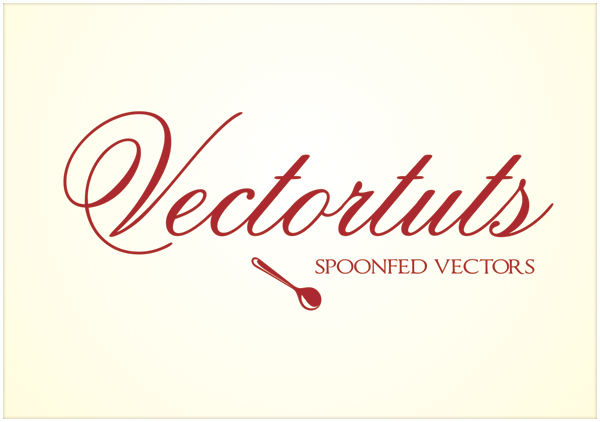
Step 2 – Convert to Curves and Break Apart
To modify the font we will need curves. Select your text and press Command + Q (convert to curves) and then press Command + K or use the Break Apart icon form the Property Bar, to break apart the components of the font. Since inner parts are separate elements we need to trim them from the rest of the character.
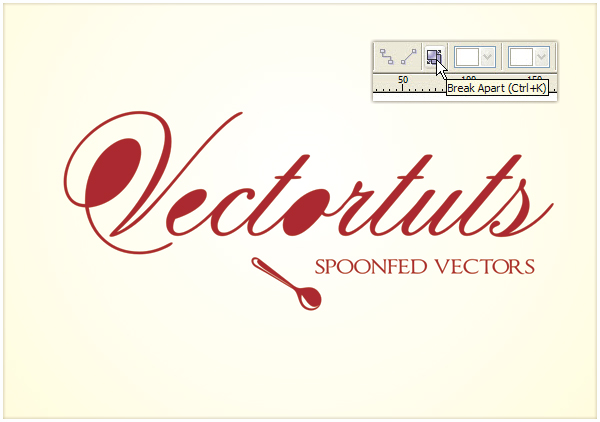
Step 3 – Trim Inner Parts
Shift-select the inner (I’ve altered their color to orange) and the outer parts of a character and press trim on the Property Bar. If you want to have more control over boolean operations, then you can turn on the Shaping docker from the Window menu. Then select the source object, press Trim, and select the target object with the special cursor.
Sometimes after the break apart operation the inner parts go behind the outer parts. In this case, select the outer part and press Shift + Page Down to send it to the back. It is always a good idea to have two different colors for boolean operations.
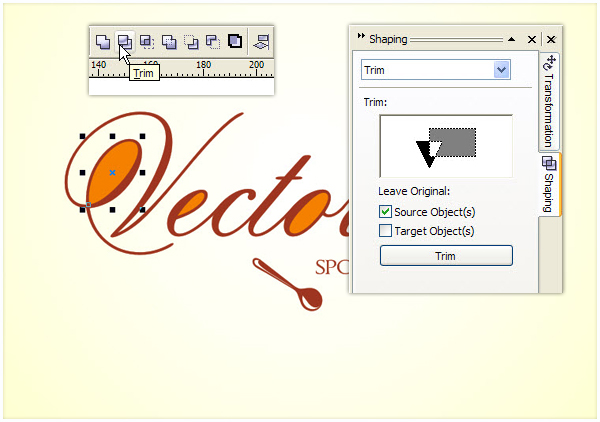
Step 4 – Give Some Flesh to the Characters
Select an individual letter and drag away. Before releasing your button, click with the right button and you will get a copy of the original shape. Repeat the copy operation, but this time move the copy to the left a little bit to have two overlapping shapes.
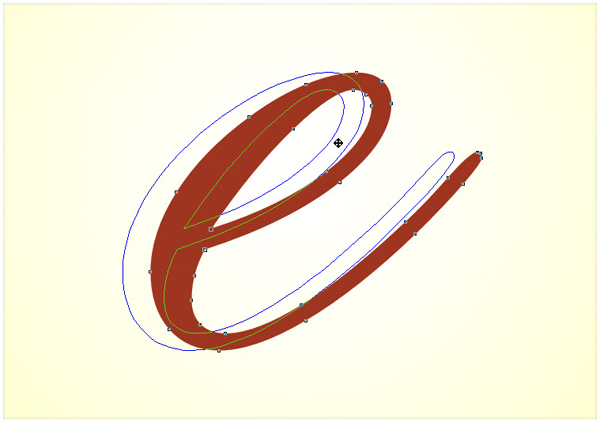
Step 5 – Trim and Break
Select the two overlapping copies and click the Trim icon on the toolbar. Select the resulting shape and press Command + K to break apart.
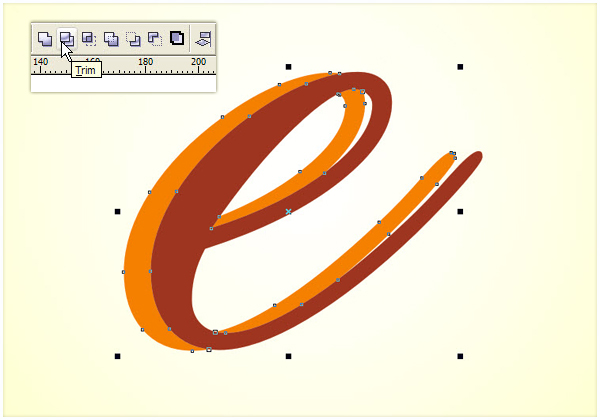
Step 6 – Weld
Move away some of the resulting shapes to the right and weld the rest. The goal is to achieve a more dynamic look by increasing the difference between the thick and thin parts of the character. I find steps 4-6 the easiest way, but you can use any other techniques to achieve the desired alteration.
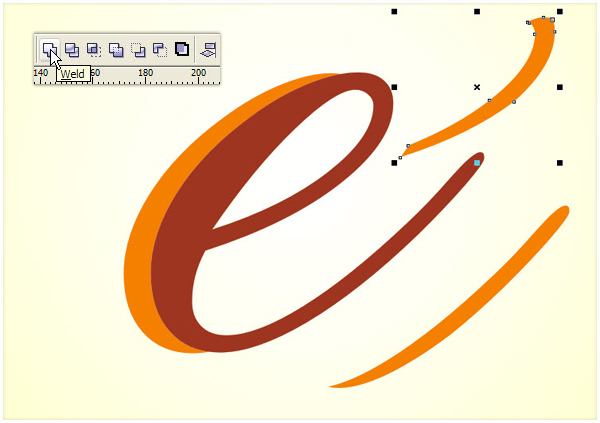
Step 7 – Clean Up Messy Curves
Remove unneeded nodes to have a clean flowing curve. Select the Shape Tool (F10) and right-click on a point, then select Delete from the context menu, or simply double-click the node with the Shape Tool. After a boolean operations, always check for stray segment and undesired nodes.
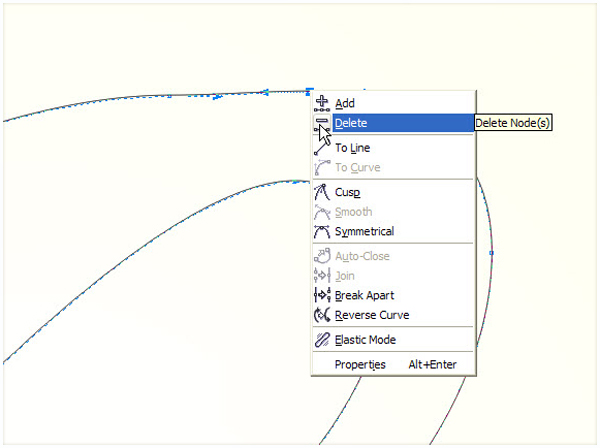
Step 8 – Glamorizing Begins
Make a copy of the character by moving it to the left, but just a tiny bit. Select the resulting shapes and press trim in the Property Bar. Repeat the copy and trim operation to the right, up and down.

Always move away the resulting chips and break them apart (Command + K). These small shapes will be the building bricks of the look we’re creating.

Step 9 – The Creative Part
Arrange the chips so that they overlap the original object. Rotate, scale, or duplicate them in a creative way, until you’re satisfied with the outcome.

Make an extra copy of the original shape for later use. Select the original shape and the chips and weld them by pressing the Weld icon on the Property Bar.
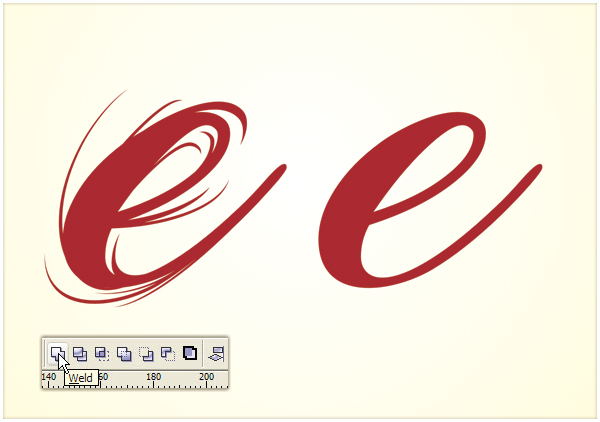
Step 10 – Let There Be Highlight
Pick the Interactive Contour Tool by pressing longer on the Effects Tool on the toolbar. In the properties bar, choose Inner contour, Number of steps 1, and a small offset depending on the size of your character. From the Arrange menu choose Break Contour Group Apart.
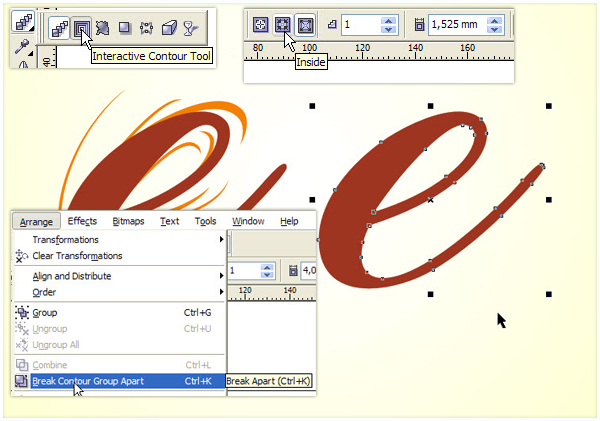
Step 11 – Finishing the Highlight
Pick the resulting object, clean it up, and position somewhere towards the top-left part of your character.

We are almost there. Make one more highlight if you wish following Steps 11-12.

Step 12 – The Tedious Part
Repeat Steps 4-12 on all the characters.
Step 13 – Bring it All Together
Using the original text as a template move the modified characters to their place.

Get creative on the initials and use swirls and swashes derived from the characters to make the design coherent.

Step 14 – Experiment with Color Setups
When finished, group the characters and highlights in two separate groups to make the color experimentation easier. The ideal color setup would be something like a darker base color and a lighter shade of it for the highlight.

サイト内検索
イラストレータの勉強
グラデーションと分割 図形と合流・型抜き ロゴマークの作成 テキスト落書き VECTIPS Logo Vectortuts Logo 水滴の作り方 WATER グラデーション背景 竹 リボン 薬カプセル かぼちゃ 緑の玉 亀さん 気球 花びら つやのある球 ロゴ vectips ロゴ Zee ロゴ 風船 ロゴ UPWARD ロゴ ZERO ロゴ VECTORS ロゴ VECTORSその2 ロゴ WOOF ロゴ Don't Break ロゴ Smooth ロゴ VECTORSその3 ロゴ VECTORSその4 ロゴ VECTORSその5 ロゴ VECTORSその6 ロゴ VECTORSその7 ロゴ VECTORSその8 ロゴ VECTTIPSその1 ロゴ VECTTIPS その2 ロゴ VECTTIPS その3 ロゴ VECTTIPS その4 ロゴ VECTTIPS その5 ロゴ VECTORSその8 ロゴ VECTORSその9 ロゴ VECTTIPS その6 ロゴ ROMERO WEEK ロゴ VECTORSその10 ロゴ ECLIPS ロゴ ROCKEY ロゴ VECTORSその11 ロゴ VECTORSその12 ロゴ Tutorial Shock ロゴ VECTORSその13 ロゴ VECTORSTUTS ロゴ ARCADE LOVE ロゴ Zeeその2 ロゴ VECTORS PUFFS イラスト1 イラスト2 イラスト3 イラスト4 イラスト5 イラスト6 夜空 3D ロゴ 葉と水玉とテントウムシ イラスト10 イラストカーテン イラスト木目 イラスト 幻想 イラスト メッシュの葉 イラスト 靴 イラスト 家 イラスト9 イラストレータ フォトショップ イラストレータV10の使い方デザインの勉強
デザインの基礎 AIRに挑戦 AOBADAIに挑戦 DOWNFALLに挑戦 フレームに挑戦 BOXグラフに挑戦 LUCKに挑戦 オレンジに挑戦 リングに挑戦 STORMに挑戦テキストにチャレンジ
カタカナ入力 七夕様 相田みつをの世界 誕生石 誕生石と誕生花 フランスの国旗 ドイツの国旗 イタリアの国旗 日本の国旗 ロシアの国旗 シャガール 犬のおまわりさん 拡張子 メニュー パン 世界の国旗 気になる言葉2 気になる言葉3 大きな古時計 オリエント急行 お料理教室 おしながき パソコン専門用語 地図・・・PC検定 メニュー 紅茶 特殊文字 占いいろいろ ウォルトディズニー 全館停電 ひまわり図鑑 ゆり図鑑 テキスト 初級 テキスト 中級① テキスト 中級② テキスト 上級① テキスト 上級② アロマセラピー講座1 あなたと薬 アロマセラピー講座2 オーストラリアの動物 美人が作るレシピ ブログ お料理知恵袋 ゆば ドトールコーヒー物語 地震 円の国際化 福原 愛 振り込め詐欺 楽しいガーデニング ガーリック クリップアートの色を 埼玉の観光 山梨の観光 ゴールデンウィーク はがきで挨拶 敗戦の時 阪神タイガース ハワイに行こう ヒアルロン酸 肥満の知識 ほくろがガンに要注意 今すぐトライ インターネットで調べよう ITニュース 日本のお茶 時代を切り開いた女性1 時代を切り開いた女性2 地獄めぐり 時間割 スポーツの審判 花粉症 段落番号の設定 神奈川県 漢文とは中国語か? 阪神タイガース 漢字の偏見 関節痛 ゴールデンウィーク 簡単お弁当レシピ キーボード 国民年金 暮らしを楽しく 草花図鑑その1 草花図鑑その2 行頭文字の設定 段落番号の設定 主な国際機構 浅田真央のプロファイル 数学図形の問題1 パソコンについて 中原中也 オーガニックコットン1 オーガニックコットン2 落ち葉の森 お大事に 奥の細道 ページ番号の設定 埼玉の観光 ラーメン博物館 レシピ1 レシピ2 連絡網 履歴書 竜宮城 竜宮城バザー 世界の気候 脂肪を燃やせ 資格 四季折々の野菜 春 四季折々の野菜 冬 下町で 食品の分類 生涯学習 生姜と豚肉 四季の折々野菜(春) 四季折々の野菜 秋 四季の野菜 春 下町で遊ぼう そばの献立 サッカー世界標準 スターバックス すだちとかぼす スーパーサッカー 数学の問題2 体内チェック 寅さんシリーズ1 寅さんシリーズ2 寅さんシリーズ3 寅さんシリーズ4 海から吹く風 横浜ベースターズ 郵便払込み 湯河原独歩の湯 ゆかた祭り模写は意外と簡単
大黒様 着物の柄 富岳百景 ベートーベン オペラ座 ミニー ゴメン 母の日 ドラゴンボール 潮干狩りパソコン教室
パソコン教室の特徴 会員の最大の特典は? パソコン教室の会員の種類 すべて個人指導で、解りやすく 出張!パソコン家庭教師 追加受講する場合 日曜教室、始めました パソコン教室の料金体系何を学ぶか?
どんなサービスか? 学べるソフト一覧 ホームページを作ろう パワーポイントを勉強しよう 模写の勉強 デザインの基礎 ビデオの編集をやってみよう。




