イラストレータでデザインをやってみましょう
The first step is to quickly draw a sketch defining the basics of the character so we have something to work with in Adobe Illustrator. The face of my drawing looks more like a deformed alien sex doll, but the overall pose and rough proportions are in place. Scan and place this image into Illustrator.
Creating the vector linework

Reduce the transparency and lock the sketch into place (CMD+2), then grab the pen tool and trace the outline of the whole character. New to the pen tool? Check out these tips.

Once the overall outline is complete, begin drawing open ended paths within the body to define the shapes of the character.

Bump up the weight of the outer stroke to around 5pt and align it to the outside. Give any negative space areas such as the shape defining the area between the legs the same weight, but with the stroke aligned to the inside.

Select the thick outline and go to Object- Path- Outline Stroke. This will convert the stroked path into a solid shape.

Use the Direction Selection tool to manipulate and alter the points of the path outline to give the impression of a brush stroke. These subtle changes in width do a great job of enhancing the illustration with a hand-drawn inked style.

The new 'inked' effect lines look much better than the plain strokes. Use areas with multiple points to create thick transitions between lines, such as the knee area of the right leg.

Begin drawing in the detail lines with the Pen tool, then outline each stroke and manipulate the paths. Tweak any open ended lines so they taper into a point to further replicate the brush stroke effect.

You can manually add tapered points to specific areas to help define the shapes of the body. Just draw the triangular shape with the pen tool, then rotate and carefully move it into place.

The design really starts to take shape when the finer detail linework is added. Here I've also completely recreated the face and hair by manually drawing new elements directly. The great thing about working digitally is that paths can be tweaked and edited, unlike a pencil drawing.
Colouring the illustration

Draw a selection around the whole illustration and outline any leftover strokes, then click the Merge option of the Pathfinder to blend it all together into a solid shape.

This merged outline then allows use to use Illustrator's Live Paint Bucket tool to quickly fill each area with a block of colour. Select a colour swatch then click the red outlined areas to add that particular colour fill.

Continue adding colour fills with the Live Paint Bucket tool, then go to Object- Expand and select just the Object option to convert the fills into editable shapes.

The area around the eye wasn't outlined, so the Live Paint Bucket filled the eye with the same skin tone. Draw a white shape to compensate for this and adjust the stacking order so it sits below the black linework but above the facial colour fill. Add colourful makeup to the eye area and some small specular highlights. The eyes of any character are the most important feature, so take the time to add a few extra details.
Adding depth with light and shade

Select the main hair object and switch the solid colour fill for a gradient to add radiance and shine. Use a range of browns and yellows to recreate a blonde type hair colour, then adjust the gradient angle.

Draw a series of flowing shapes across the underside of the character to act as shadows. Follow the black outline roughly, then cut across the inner areas of the character with smooth paths. Change these fills to Multiply at 10% opacity.

Add these shading shapes to areas of the face taking into consideration elements that would likely cast a shadow, such as the hair flowing over the face, or the head over the neck.
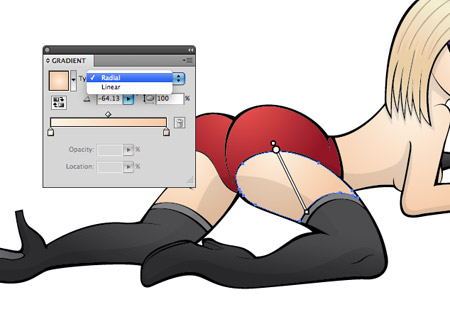
To really add depth and dimension to the illustration, switch out the solid colour fills with subtle gradients. Give each area of skin a radial gradient that gradually flows from light to dark tones. Adjust each gradient with the gradient tool so it flows in smoothly from outside the shape area.

Giving the black boots a dark to light grey gradient helps define their shape by giving the impression of light and shade.

To replicate a glossy or shiny appearance, add some basic highlighting shapes to the boots. Set these shapes to 10% White with the Screen blending mode.

With all the colour fills and shading in place the character really comes to life as a cute and sexy blonde...

...or alter the colours slightly and you have a ravishing rock chick! ;-)
サイト内検索
イラストレータの勉強
グラデーションと分割 図形と合流・型抜き ロゴマークの作成 テキスト落書き VECTIPS Logo Vectortuts Logo 水滴の作り方 WATER グラデーション背景 竹 リボン 薬カプセル かぼちゃ 緑の玉 亀さん 気球 花びら つやのある球 ロゴ vectips ロゴ Zee ロゴ 風船 ロゴ UPWARD ロゴ ZERO ロゴ VECTORS ロゴ VECTORSその2 ロゴ WOOF ロゴ Don't Break ロゴ Smooth ロゴ VECTORSその3 ロゴ VECTORSその4 ロゴ VECTORSその5 ロゴ VECTORSその6 ロゴ VECTORSその7 ロゴ VECTORSその8 ロゴ VECTTIPSその1 ロゴ VECTTIPS その2 ロゴ VECTTIPS その3 ロゴ VECTTIPS その4 ロゴ VECTTIPS その5 ロゴ VECTORSその8 ロゴ VECTORSその9 ロゴ VECTTIPS その6 ロゴ ROMERO WEEK ロゴ VECTORSその10 ロゴ ECLIPS ロゴ ROCKEY ロゴ VECTORSその11 ロゴ VECTORSその12 ロゴ Tutorial Shock ロゴ VECTORSその13 ロゴ VECTORSTUTS ロゴ ARCADE LOVE ロゴ Zeeその2 ロゴ VECTORS PUFFS イラスト1 イラスト2 イラスト3 イラスト4 イラスト5 イラスト6 夜空 3D ロゴ 葉と水玉とテントウムシ イラスト10 イラストカーテン イラスト木目 イラスト 幻想 イラスト メッシュの葉 イラスト 靴 イラスト 家 イラスト9 イラストレータ フォトショップ イラストレータV10の使い方デザインの勉強
デザインの基礎 AIRに挑戦 AOBADAIに挑戦 DOWNFALLに挑戦 フレームに挑戦 BOXグラフに挑戦 LUCKに挑戦 オレンジに挑戦 リングに挑戦 STORMに挑戦テキストにチャレンジ
カタカナ入力 七夕様 相田みつをの世界 誕生石 誕生石と誕生花 フランスの国旗 ドイツの国旗 イタリアの国旗 日本の国旗 ロシアの国旗 シャガール 犬のおまわりさん 拡張子 メニュー パン 世界の国旗 気になる言葉2 気になる言葉3 大きな古時計 オリエント急行 お料理教室 おしながき パソコン専門用語 地図・・・PC検定 メニュー 紅茶 特殊文字 占いいろいろ ウォルトディズニー 全館停電 ひまわり図鑑 ゆり図鑑 テキスト 初級 テキスト 中級① テキスト 中級② テキスト 上級① テキスト 上級② アロマセラピー講座1 あなたと薬 アロマセラピー講座2 オーストラリアの動物 美人が作るレシピ ブログ お料理知恵袋 ゆば ドトールコーヒー物語 地震 円の国際化 福原 愛 振り込め詐欺 楽しいガーデニング ガーリック クリップアートの色を 埼玉の観光 山梨の観光 ゴールデンウィーク はがきで挨拶 敗戦の時 阪神タイガース ハワイに行こう ヒアルロン酸 肥満の知識 ほくろがガンに要注意 今すぐトライ インターネットで調べよう ITニュース 日本のお茶 時代を切り開いた女性1 時代を切り開いた女性2 地獄めぐり 時間割 スポーツの審判 花粉症 段落番号の設定 神奈川県 漢文とは中国語か? 阪神タイガース 漢字の偏見 関節痛 ゴールデンウィーク 簡単お弁当レシピ キーボード 国民年金 暮らしを楽しく 草花図鑑その1 草花図鑑その2 行頭文字の設定 段落番号の設定 主な国際機構 浅田真央のプロファイル 数学図形の問題1 パソコンについて 中原中也 オーガニックコットン1 オーガニックコットン2 落ち葉の森 お大事に 奥の細道 ページ番号の設定 埼玉の観光 ラーメン博物館 レシピ1 レシピ2 連絡網 履歴書 竜宮城 竜宮城バザー 世界の気候 脂肪を燃やせ 資格 四季折々の野菜 春 四季折々の野菜 冬 下町で 食品の分類 生涯学習 生姜と豚肉 四季の折々野菜(春) 四季折々の野菜 秋 四季の野菜 春 下町で遊ぼう そばの献立 サッカー世界標準 スターバックス すだちとかぼす スーパーサッカー 数学の問題2 体内チェック 寅さんシリーズ1 寅さんシリーズ2 寅さんシリーズ3 寅さんシリーズ4 海から吹く風 横浜ベースターズ 郵便払込み 湯河原独歩の湯 ゆかた祭り模写は意外と簡単
大黒様 着物の柄 富岳百景 ベートーベン オペラ座 ミニー ゴメン 母の日 ドラゴンボール 潮干狩りパソコン教室
パソコン教室の特徴 会員の最大の特典は? パソコン教室の会員の種類 すべて個人指導で、解りやすく 出張!パソコン家庭教師 追加受講する場合 日曜教室、始めました パソコン教室の料金体系何を学ぶか?
どんなサービスか? 学べるソフト一覧 ホームページを作ろう パワーポイントを勉強しよう 模写の勉強 デザインの基礎 ビデオの編集をやってみよう。




